Digital Photography Book | Glow Tutorial – Book Extras
The Recipe for Getting This Type of Shot
Step One:
In Adobe Photoshop, open a photo shot on a solid-color background.
Step Two:
Go to the Layers palette and duplicate the Background layer by pressing Command-J (PC: Control-J). Change the blend mode of this new layer from Normal to Multiply (as shown here). This makes the photo twice as dark.
Step Three:
Click on the Add Layer Mask icon at the bottom of the Layers palette (as shown here), which adds a layer mask to your duplicate layer.
Step Four:
Press D, then X to set your Foreground color to black, and then press B to choose the Brush tool. From the Options Bar, choose a huge soft-edged brush from the Brush Picker, and then click three times over one of the subjects in the photo. This softly erases an area out of the darker layer and reveals the original brighter layer underneath. This is what you’ll do for the rest of the image – simply paint over the subjects (or click the brush multiple times over different parts of your subjects) until they’re fully revealed. The key here is to not paint too far away from them.