How Do I Do That In My Tesla? By Scott Kelby & Terry White
Thank you for picking up our book! We hope you’re enjoying learning about all the cool features in your Tesla. Of course, some new features may have been added since the book was written. Tesla’s frequent over-the-air updates, which often bring new features or new options, are one of the best things about owning a Tesla (and one of the worst things about being a Tesla author), so there may be a few features we haven’t covered. But, don’t worry, we’ve got you covered, as we created this webpage for the book where we’ll add new features as they’re released. So, be sure to check back here often.
Vehicle Version 2025.20.6.1 and App Version 4.46.6
Tesla’s latest updates add safety, convenience, and privacy boosts you’ll actually use. You’ll get steering-wheel vibrations with collision alerts, wider backup camera views, an easy door-handle charging cable release, live Supercharging updates on your phone or watch, a new Child Left Alone Detection alert for extra peace of mind, and the option to hide your car’s location from specific drivers. Here’s how to use these features:
How Do I Turn On Forward Collision Haptics?
From your center touchscreen, tap Controls > Autopilot > Forward Collision Warning. Make sure it’s set to Medium or Early for the quickest alerts. Right below, turn on Haptic Feedback so the steering wheel gently vibrates if the system detects a possible collision. When the alert triggers, you’ll now hear the warning chime, see the visual on-screen, and feel it in the wheel—so you can respond even faster.
How Do I Use the Wider Backup Camera View?
Shift into Reverse and tap the camera preview at the bottom of your center touchscreen to open the Camera app. In the top-right corner, tap the View icon to switch between the standard narrow view and the new wider rear view. This gives you a broader perspective for backing into tight spaces or spotting cross-traffic sooner. You can also tap the side camera views for a wider look down each side of the car.
How Do I Release the Charging Cable from the Door Handle?
If your charging handle doesn’t have a release button, here’s the trick: stand by the rear left door, press and hold the rear left door handle for 3 seconds, and the car will stop charging and unlock the cable. Make sure the car is unlocked or your key is nearby—otherwise it won’t release. This is perfect for public chargers where you need a quick, button-free disconnect.
How Do I See Supercharging Progress on My Phone or Watch?
Once you’ve plugged in at a Supercharger, just open the Tesla app on your iPhone (v4.45 or later) running iOS 17.2+, and you’ll see a Live Activity at the top of your Lock Screen showing real-time charging status. If you have an Apple Watch, you can view the same info there—handy for checking your range while grabbing coffee nearby.
How Do I Restrict Location Visibility for Other Drivers?
In the Tesla app (v4.46.6 or later), tap Security & Drivers, then Manage Drivers. Select the driver profile you want to adjust, then toggle Restrict Location Access to ON. That driver will still be able to drive the car but won’t see its live location in their Tesla app. This is great if you’re lending your car but want to keep your whereabouts private.
How Do I Use Child Left Alone Detection?
Your Tesla can now help make sure no child is accidentally left inside. Tap Controls > Safety > Child Left Alone Detection on your center touchscreen. When it’s on, the car will flash its lights, play an alert sound, and send a notification to your Tesla app if it detects a child is left unattended. The alerts keep repeating until you return, giving you extra peace of mind whenever passengers are on board.